Remote Desktop Services (RDS): Intermediate Setup and Configuration for Windows Server
Configuring Remote Desktop Licensing

Configuring Remote Desktop Licensing is a critical aspect of establishing a robust Remote Desktop Services (RDS) platform on a Windows Server setup. By ensuring that your licensing is up to standard, you not only guarantee compliance with regulations but also offer users a secure and reliable means to access remote applications and desktops. This guide will take you through the steps of configuring Remote Desktop Licensing, enabling a seamless RDS experience within your organization.
Remote Desktop Licensing, a service provided by Microsoft, plays a pivotal role in enabling the utilization of Remote Desktop Services within your operating environment. It acts as the guardian of Remote Desktop Client Access Licenses (CALs), which are fundamental for users or devices looking to connect to the RDS infrastructure efficiently.
The process of configuring Remote Desktop Licensing begins with accessing the Remote Desktop Licensing Manager. By navigating through the Server Manager dashboard, you can pinpoint and access the Licensing Manager, setting the stage for establishing a strong, compliant infrastructure.
To kickstart the licensing operations effectively, it’s crucial to input accurate License Server Details. By integrating the license server into the License Server Discovery group, you ensure its visibility within the RDS deployment, laying down the groundwork for seamless licensing processes.
Activating the License Server is the next significant stride. By inputting the License Key provided by Microsoft, you validate and engage the licensing service, setting the wheels in motion for a robust licensing environment conducive to your organizational needs.
Installing Remote Desktop CALs is where the rubber meets the road. Based on the specific demands of your organization, you need to install the necessary CALs – be it User CALs or Device CALs. These CALs dictate the threshold of simultaneous connections sanctioned within the RDS infrastructure, aligning your provisioning with operational requirements.
Ensuring License Server Security is paramount to safeguarding your licensing framework. By configuring stringent security settings, you can guarantee that only authorized users gain access to the licensing service, fortifying the integrity of your RDS ecosystem.
Monitoring License Usage stands as an ongoing imperative. Regularly keeping tabs on license consumption ensures compliance with licensing agreements and provides valuable insights for scaling up CALs if demand dictates so, promoting seamless user experience within the RDS environment.
In your quest for optimal Remote Desktop Licensing, adhering to best practices is key. Keeping the License Server up to date through timely installation of updates and patches enhances security and keeps performance levels at their peak, fostering a reliable licensing backbone for your RDS system.
Conducting routine audits to verify License Compliance is a prudent move. Periodic checks ensure the alignment of deployed CALs with the quota of authorized users or devices, eliminating discrepancies and regulatory pitfalls down the road.
Maintaining Backup of License Server Configuration is a failsafe measure. By archiving the license server setup, you equip yourself with the resiliency to swiftly recover the configuration in case of unexpected server mishaps, minimizing downtime and ensuring continuity of service.
Renewing CALs Before Expiry is a preemptive strike against interruptions in service delivery. Proactively renewing CALs prior to their expiration dates shields your RDS infrastructure from disruptions, guaranteeing uninterrupted connectivity for users reliant on the system.
In conclusion, the meticulous configuration of Remote Desktop Licensing is pivotal in orchestrating a seamless operation of Remote Desktop Services within a Windows Server environment. By adhering to the outlined steps and leveraging best practices, you fortify your RDS deployment with compliance, security, and efficiency, ensuring a robust and user-friendly remote access solution. Constant vigilance in monitoring licensing usage and upholding licensing agreements is key to sustaining a resilient and high-performing RDS setup for your organization.
Enhancing Security with Network Level Authentication (NLA)
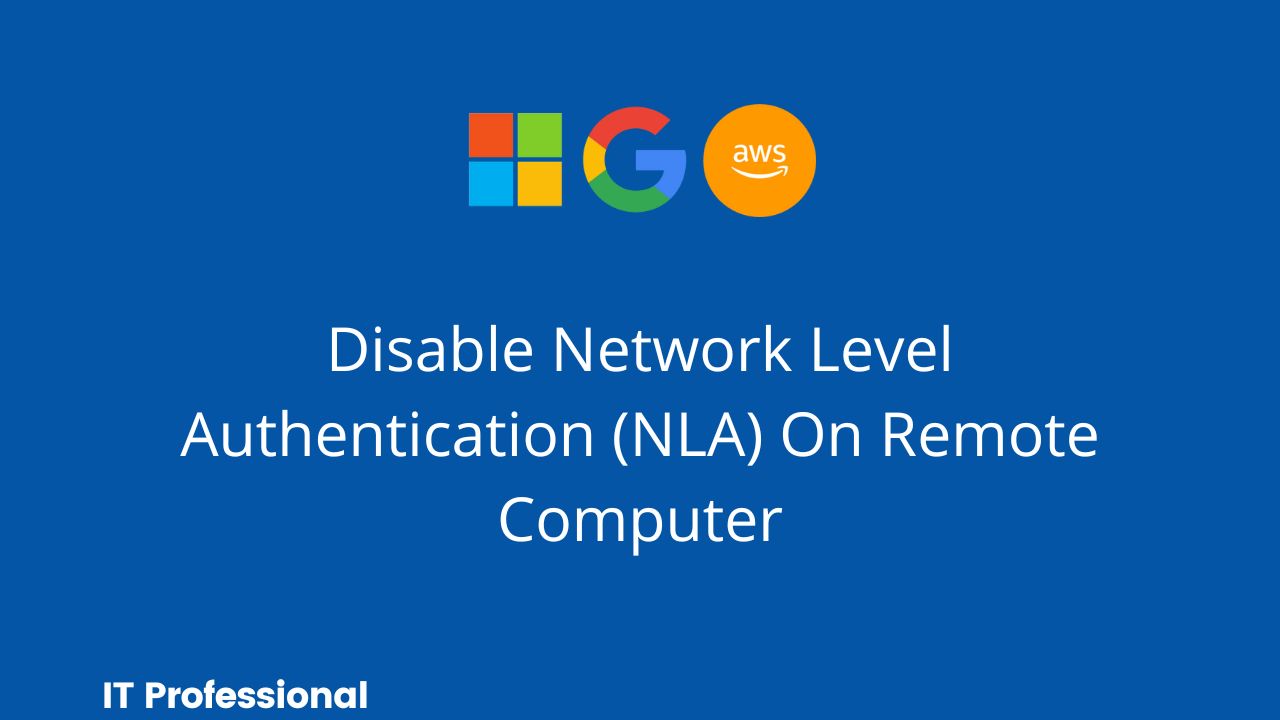
Implementing Network Level Authentication (NLA) in your Remote Desktop Services (RDS) setup can significantly bolster the security of your Windows Server environment. By requiring user authentication before allowing remote connections, NLA serves as a critical barrier against unauthorized access attempts. This additional layer of security is especially effective in mitigating risks posed by potential intruders seeking unauthorized entry into your network.
Network Level Authentication (NLA) is a feature integrated into Windows operating systems that mandates user authentication before establishing a remote desktop session. By shifting the authentication process to the initiation phase of the connection, NLA fortifies the security posture of your system. This preemptive measure not only reduces vulnerabilities but also enhances the overall security resilience of the network, safeguarding against potential cyber threats.
One of the key advantages of Network Level Authentication (NLA) is its ability to prevent unauthorized access to your remote desktop infrastructure. By requiring users to authenticate themselves before establishing a connection, NLA serves as a robust deterrent against malicious actors attempting to infiltrate your network undetected. This proactive measure significantly reduces the risk of unauthorized access and strengthens the overall security framework of your system.
Enhanced Security is another compelling benefit of implementing Network Level Authentication (NLA) in your Windows Server environment. By verifying user credentials before granting access to the remote desktop, NLA acts as a critical line of defense against malware and other security vulnerabilities. This added layer of security ensures that only authenticated users can connect to the network, minimizing the risk of unauthorized access and potential security breaches.
Moreover, Network Level Authentication (NLA) can contribute to Improved Performance within your remote desktop environment. By authenticating users at the network level before establishing a connection, NLA reduces the likelihood of denial-of-service attacks targeting the system. This streamlined authentication process not only enhances security but also optimizes performance, ensuring a seamless and efficient remote desktop experience for users accessing your network.
To enable Network Level Authentication (NLA) in your Windows Server environment, you can initiate the process by accessing the Remote Desktop Session Host Configuration tool. Within this configuration interface, you can easily enable NLA by navigating to the security settings and activating this additional security layer. Fine-tuning the NLA settings based on your organization’s specific security requirements allows you to customize the authentication process to align with your network’s security protocols effectively.
Implementing Best Practices alongside Network Level Authentication (NLA) can further fortify the security of your Remote Desktop Services environment. Ensuring you regularly update your Windows Server system and Remote Desktop Services components with the latest security patches and updates is essential for addressing vulnerabilities and strengthening your security infrastructure. Consider implementing Multi-Factor Authentication in conjunction with NLA to add an extra layer of security for user authentication, further enhancing the protection of your network.
Monitoring Event Logs for any suspicious activity related to authentication attempts or failed login events can provide valuable insights into potential security threats. Regularly reviewing event logs enables you to detect unauthorized access attempts promptly and take proactive measures to safeguard your network. Additionally, educating users on the significance of strong passwords and security best practices can further enhance the effectiveness of NLA by promoting a security-conscious culture within your organization.
In conclusion, Network Level Authentication (NLA) plays a pivotal role in fortifying the security of Remote Desktop Services on a Windows Server environment. By requiring user authentication before establishing remote connections, NLA serves as a powerful security measure against unauthorized access and potential security risks. By adopting the outlined steps for implementing NLA and following best practices to enhance your security framework, you can create a secure and reliable remote access environment for users, ensuring the integrity and protection of your network resources.
Optimizing Remote Desktop Performance

To ensure optimal performance when accessing applications and desktops remotely, it’s essential to fine-tune various settings and configurations within your Remote Desktop Services (RDS) environment on a Windows Server. Adjusting display settings is a fundamental step in this optimization process. By striking a balance between visual quality and performance, you can tailor display resolutions, color depths, and visual effects to create an ideal user experience while maximizing performance efficiency.
Beyond display settings, configuring session parameters is crucial for enhancing Remote Desktop performance. Tweaking connection limits, timeout values, and resource redirection options can significantly impact the overall responsiveness of your RDS infrastructure. By customizing these settings based on user needs and network capabilities, you can facilitate seamless connections and ensure reliable performance for remote desktop users.
Embracing features like RemoteFX can elevate multimedia performance within your Remote Desktop Services ecosystem. Leveraging virtual GPU technology, RemoteFX enriches graphics and multimedia experiences for remote users. When properly enabled and configured, RemoteFX can facilitate smooth video playback, enhanced image rendering, and an overall boost in performance for multimedia applications, enhancing user satisfaction and productivity.
Deploying Group Policies tailored to your Remote Desktop Services environment is integral to performance optimization and efficient user access management. By leveraging Group Policy settings to govern various RDS aspects—such as session configurations, security measures, drive and printer redirection, and user experience parameters—you can streamline and standardize your remote desktop environment. Regularly reviewing and updating these policies ensures that your RDS setup remains aligned with organizational requirements and performance benchmarks.
Optimizing network settings is a critical component of enhancing Remote Desktop performance. Implementing configurations for network bandwidth management, Quality of Service (QoS) policies, and network prioritization can help prioritize Remote Desktop traffic, thereby ensuring a stable and responsive connection for users. Tailoring network settings to accommodate RDS traffic demands is indispensable for minimizing latency, mitigating packet loss, and improving overall performance during remote desktop sessions.
Harnessing the power of performance monitoring tools is essential for gaining insights into server performance metrics and user activity within your Remote Desktop environment. Tools like Performance Monitor, Resource Monitor, and Task Manager offer valuable data on resource utilization, session statistics, and system health. By regularly monitoring performance metrics, you can pinpoint bottlenecks, troubleshoot issues proactively, and refine resource allocation to enhance the overall Remote Desktop performance and user experience.
In summary, optimizing Remote Desktop performance in a Windows Server environment demands a holistic and strategic approach to fine-tuning settings, configurations, and policies effectively. By focusing on adjustments in display settings, session configurations, feature enhancements like RemoteFX, Group Policy implementations, network optimizations, and diligent performance monitoring, you can cultivate a high-performance Remote Desktop Services environment. Implementing these strategies and adhering to best practices will not only improve user satisfaction, productivity, and efficiency but also fortify the security and reliability of remote application and desktop access over the network.

